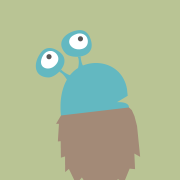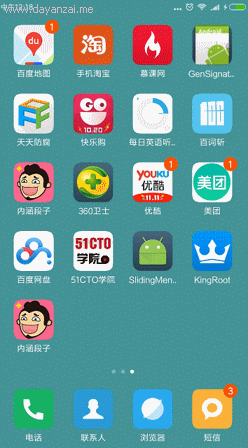框架:uni-app+uView
瀑布流组件
<template>
<view class="u-waterfall">
<view id="u-left-column" class="u-column"><slot name="left" :leftList="leftList"></slot></view>
<view id="u-right-column" class="u-column"><slot name="right" :rightList="rightList"></slot></view>
</view>
</template>
<script>
/**
* waterfall 瀑布流
* @description 这是一个瀑布流形式的组件,内容分为左右两列,结合uView的懒加载组件效果更佳。相较于某些只是奇偶数左右分别,或者没有利用vue作用域插槽的做法,uView的瀑布流实现了真正的 组件化,搭配LazyLoad 懒加载和loadMore 加载更多组件,让您开箱即用,眼前一亮。
* @tutorial https://www.uviewui.com/components/waterfall.html
* @property {Array} flow-list 用于渲染的数据
* @property {String Number} add-time 单条数据添加到队列的时间间隔,单位ms,见上方注意事项说明(默认200)
* @example <u-waterfall :flowList="flowList"></u-waterfall>
*/
export default {
name: "u-waterfall",
props: {
value: {
// 瀑布流数据
type: Array,
required: true,
default: function() {
return [];
}
},
// 每次向结构插入数据的时间间隔,间隔越长,越能保证两列高度相近,但是对用户体验越不好
// 单位ms
addTime: {
type: [Number, String],
default: 200
},
// id值,用于清除某一条数据时,根据此idKey名称找到并移除,如数据为{idx: 22, name: 'lisa'}
// 那么该把idKey设置为idx
idKey: {
type: String,
default: 'id'
}
},
data() {
return {
leftList: [],
rightList: [],
tempList: [],
children: []
}
},
watch: {
copyFlowList(nVal, oVal) {
// 取差值,即这一次数组变化新增的部分
let startIndex = Array.isArray(oVal) && oVal.length > 0 ? oVal.length : 0;
// 拼接上原有数据
this.tempList = this.tempList.concat(this.cloneData(nVal.slice(startIndex)));
this.splitData();
}
},
mounted() {
this.tempList = this.cloneData(this.copyFlowList);
this.splitData();
},
computed: {
// 破坏flowList变量的引用,否则watch的结果新旧值是一样的
copyFlowList() {
return this.cloneData(this.value);
}
},
methods: {
async splitData() {
if (!this.tempList.length) return;
let leftRect = await this.$uGetRect('#u-left-column');
let rightRect = await this.$uGetRect('#u-right-column');
// 如果左边小于或等于右边,就添加到左边,否则添加到右边
let item = this.tempList[0];
// 解决多次快速上拉后,可能数据会乱的问题,因为经过上面的两个await节点查询阻塞一定时间,加上后面的定时器干扰
// 数组可能变成[],导致此item值可能为undefined
if(!item) return ;
if (leftRect.height < rightRect.height) {
this.leftList.push(item);
} else if (leftRect.height > rightRect.height) {
this.rightList.push(item);
} else {
// 这里是为了保证第一和第二张添加时,左右都能有内容
// 因为添加第一张,实际队列的高度可能还是0,这时需要根据队列元素长度判断下一个该放哪边
if (this.leftList.length <= this.rightList.length) {
this.leftList.push(item);
} else {
this.rightList.push(item);
}
}
// 移除临时列表的第一项
this.tempList.splice(0, 1);
// 如果临时数组还有数据,继续循环
if (this.tempList.length) {
setTimeout(() => {
this.splitData();
}, this.addTime)
}
},
// 复制而不是引用对象和数组
cloneData(data) {
return JSON.parse(JSON.stringify(data));
},
// 清空数据列表
clear() {
this.leftList = [];
this.rightList = [];
// 同时清除父组件列表中的数据
this.$emit('input', []);
this.tempList = [];
},
// 清除某一条指定的数据,根据id实现
remove(id) {
// 如果findIndex找不到合适的条件,就会返回-1
let index = -1;
index = this.leftList.findIndex(val => val[this.idKey] == id);
if(index != -1) {
// 如果index不等于-1,说明已经找到了要找的id,根据index索引删除这一条数据
this.leftList.splice(index, 1);
} else {
// 同理于上方面的方法
index = this.rightList.findIndex(val => val[this.idKey] == id);
if(index != -1) this.rightList.splice(index, 1);
}
// 同时清除父组件的数据中的对应id的条目
index = this.value.findIndex(val => val[this.idKey] == id);
if(index != -1) this.$emit('input', this.value.splice(index, 1));
},
// 修改某条数据的某个属性
modify(id, key, value) {
// 如果findIndex找不到合适的条件,就会返回-1
let index = -1;
index = this.leftList.findIndex(val => val[this.idKey] == id);
if(index != -1) {
// 如果index不等于-1,说明已经找到了要找的id,修改对应key的值
this.leftList[index][key] = value;
} else {
// 同理于上方面的方法
index = this.rightList.findIndex(val => val[this.idKey] == id);
if(index != -1) this.rightList[index][key] = value;
}
// 修改父组件的数据中的对应id的条目
index = this.value.findIndex(val => val[this.idKey] == id);
if(index != -1) {
// 首先复制一份value的数据
let data = this.cloneData(this.value);
// 修改对应索引的key属性的值为value
data[index][key] = value;
// 修改父组件通过v-model绑定的变量的值
this.$emit('input', data);
}
}
}
}
</script>
<style lang="scss" scoped>
@import "./style.components.scss";
.u-waterfall {
@include vue-flex;
flex-direction: row;
align-items: flex-start;
}
.u-column {
@include vue-flex;
// flex: 1;
flex-direction: column;
height: auto;
width: 50%;
}
.u-image {
width: 100%;
}
</style>
style.components.scss
// 定义混入指令,用于在非nvue环境下的flex定义,因为nvue没有display属性,会报错
@mixin vue-flex($direction: row) {
/* #ifndef APP-NVUE */
display: flex;
flex-direction: $direction;
/* #endif */
}
使用
<template>
<view v-if="newslist.length > 0" class="insurance-lesson">
<view class="flex justify-between u-section">
<u--image
:showLoading="true"
mode="widthFix"
:src="TitleUrl"
width="170rpx"
height="44rpx"
></u--image>
</view>
<view class="wrap">
<waterfall v-model="newslist" ref="uWaterfall">
<template v-slot:left="{ leftList }">
<view
class="demo-warter"
v-for="(item, index) in leftList"
:key="index"
@click="onRowClick(item, index)"
>
<view class="demo-imgBox">
<image
class="articleImg"
mode="widthFix"
v-if="item.imageList && item.imageList.length > 0"
:src="item.imageList[0].fileUrl"
/>
<image
mode="widthFix"
class="playImg"
v-if="item.type === '1004'"
src="https://。。。。。/20231027/info_20231027104126.png"
/>
</view>
<view class="demo-title">
{{ item.title }}
</view>
<view class="flex justify-between">
<view class="flex items-center">
<u-avatar
shape="circle"
size="34"
src="https://。。。。。。/20230124/info_20230124103610.png"
></u-avatar>
<text class="insurance-lesson-title-serve">程序名</text>
</view>
<text class="insurance-lesson-title-time">
{{ item.officialAcct.desc }}
<!-- {{ item.officialAcct.desc | formateYear }} -->
</text>
</view>
</view>
</template>
<template v-slot:right="{ rightList }">
<view
class="demo-warter"
v-for="(item, index) in rightList"
:key="index"
@click="onRowClick(item, index)"
>
<view class="demo-imgBox">
<image
class="articleImg"
v-if="item.imageList && item.imageList.length > 0"
:src="item.imageList[0].fileUrl"
mode="widthFix"
/>
<image
mode="widthFix"
class="playImg"
v-if="item.type === '1004'"
src="https://。。。。。。/info_20231027104126.png"
/>
</view>
<view class="demo-title">
{{ item.title }}
</view>
<view class="flex justify-between">
<view class="flex items-center">
<u-avatar
shape="circle"
size="34"
src="https:。。。。。/info_20230124103610.png"
></u-avatar>
<text class="insurance-lesson-title-serve">小程序名</text>
</view>
<text class="insurance-lesson-title-time">
{{ item.officialAcct.desc }}
<!-- {{ item.officialAcct.desc | formateYear }} -->
</text>
</view>
</view>
</template>
</waterfall>
</view>
</view>
</template>
<script>
import { getContentByPluginId } from '@/api/common'
import waterfall from '@/components/waterfall/waterfall.vue'
const base64 = require('../../util/base64')
const JXB_ICON = `https://。。。。。24/info_20230124103610.png`
const TitleUrl =
'https://e。。。。。/20231123/info_20231123160117.png'
export default {
options: { styleIsolation: 'shared' },
name: 'new-list',
props: {
tab: {
type: String,
},
shouldShowTop: Boolean,
},
components: {
waterfall,
},
filters: {
formateYear(val) {
return val.replace('年', '月')
},
},
data() {
return {
list: [],
TitleUrl,
XCX_ICON,
}
},
computed: {
newslist() {
return this.list.map((item) => {
return {
type: item.type,
...item.cell[0][0],
}
})
},
},
mounted() {
this.$nextTick(() => {
this.getNewsListUrl()
})
},
methods: {
onRowClick(item, index) {
if (item.router) {
if (item.router.includes('//h5?')) {
const strs = item.router.split('&')
const Request = {}
if (strs && strs.length > 0) {
strs.map((i, key) => {
console.log(i)
Request['url'] = strs[key].split('=')[1]
return Request
})
}
if (Request.url !== undefined) {
let url = base64.decode(Request.url)
let route = {
name: 'articleDetail.index',
params: {
articleUrl: encodeURIComponent(url),
},
}
this.$Router.push(route)
}
}
}
},
async getNewsListUrl(pageNo) {
const plugInId = {
SIT: '11111111111111',
PRO: '222222',
}
let data = {
plugInId: plugInId[process.env.VUE_APP_ENV],
type: 'GENERAL_PLUGIN',
pageNo: 1,
city: '1',
trackDesc: '保险小课堂',
pageSize: 10,
}
let res = await getContentByPluginId(data)
if (res) {
this.list = res
}
},
},
}
</script>
<style lang="scss" scoped>
h6 {
font-family: 'PingFang SC';
font-style: normal;
font-weight: 500;
font-size: 36rpx;
line-height: 44rpx;
color: #323233;
}
$gap: 10rpx;
.pad-bottom-10 {
padding-bottom: 10rpx;
}
.insurance-lesson {
width: 100%;
display: flex;
flex-direction: column;
overflow-x: hidden;
&-row {
// margin: 0 21rpx;
padding: 20rpx;
border-bottom: 1rpx solid rgba(211, 221, 226, 0.3);
background: #ffffff;
border-radius: 12rpx;
margin-bottom: 12rpx;
&-ltrp {
display: flex;
justify-content: space-between;
.l-title {
text-overflow: ellipsis;
display: -webkit-box;
overflow: hidden;
-webkit-line-clamp: 2;
font-family: 'PingFang SC';
font-style: normal;
font-weight: 500;
font-size: 32rpx;
line-height: 45rpx;
color: #323233;
margin-bottom: 14rpx;
height: 90rpx;
}
.r-img {
width: 200rpx;
height: 132rpx;
margin-left: 24rpx;
}
}
&-3p {
&-images {
display: flex;
justify-content: space-between;
align-items: center;
margin-top: $gap;
margin-bottom: $gap;
&-img {
width: 200rpx;
height: 132rpx;
object-fit: cover;
&:last-child {
margin-right: 0;
}
}
}
&-title {
display: flex;
flex-direction: column;
justify-content: space-between;
margin-bottom: 14rpx;
font-family: 'PingFang SC';
font-style: normal;
font-weight: 500;
font-size: 32rpx;
line-height: 45rpx;
color: #323233;
}
}
}
&-title {
font-family: 'PingFang SC';
font-style: normal;
font-weight: 500;
font-size: 32rpx;
line-height: 45rpx;
color: #323233;
flex: 1;
&-serve {
font-family: 'PingFang SC';
font-style: normal;
font-weight: 400;
font-size: 26rpx;
line-height: 22rpx;
color: #323233;
margin-left: 6rpx;
}
&-time {
font-family: 'PingFang SC';
font-style: normal;
font-weight: 400;
font-size: 25rpx;
line-height: 35rpx;
color: #afafaf;
}
}
&-img-100 {
width: 100%;
min-height: 100%;
margin-top: 16rpx;
object-fit: cover;
margin-bottom: $gap;
}
}
.demo-warter {
border-radius: 8px;
margin: 5px;
background-color: #ffffff;
padding: 8px;
position: relative;
.articleImg {
display: block;
width: 100%;
border-radius: 4px;
}
}
.u-close {
position: absolute;
top: 32rpx;
right: 32rpx;
}
.demo-image {
width: 100%;
border-radius: 4px;
}
.demo-title {
font-family: 'PingFang SC';
font-style: normal;
font-weight: 500;
font-size: 32rpx;
line-height: 45rpx;
color: #323233;
margin-bottom: 14rpx;
margin-top: 10rpx;
}
.demo-imgBox {
position: relative;
.playImg {
position: absolute;
top: 50%;
left: 50%;
transform: translate(-50%, -50%);
display: block;
width: 50rpx;
height: 50rpx;
z-index: 1;
}
}
.demo-tag {
display: flex;
margin-top: 5px;
}
.demo-tag-owner {
background-color: red;
color: #ffffff;
display: flex;
align-items: center;
padding: 4rpx 14rpx;
border-radius: 50rpx;
font-size: 20rpx;
line-height: 1;
}
.demo-tag-text {
border: 1px solid #eee;
color: #000;
margin-left: 10px;
border-radius: 50rpx;
line-height: 1;
padding: 4rpx 14rpx;
display: flex;
align-items: center;
border-radius: 50rpx;
font-size: 20rpx;
}
.demo-price {
font-size: 30rpx;
color: red;
margin-top: 5px;
}
.demo-shop {
font-size: 22rpx;
color: $u-tips-color;
margin-top: 5px;
}
</style>