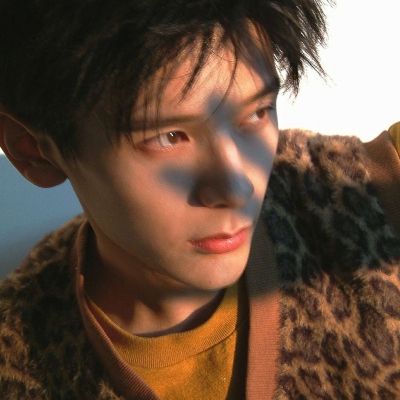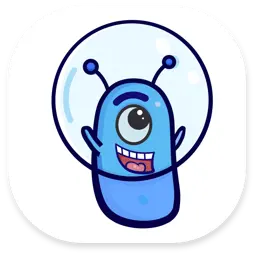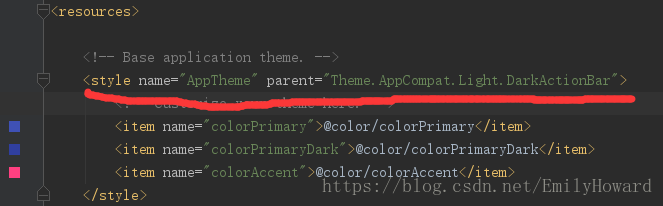AppBar介绍
AppBar是基于Material Design设计风格的应用栏,一般使用在Scaffold内部,作为顶部导航栏。
为什么需要AppBar
1、因为导航栏里面一般由左侧功能键(返回键、菜单键)、标题、右侧功能键组成,而AppBar里面内置封装了这些组件,使用起来非常方便。
2、可以做一些特殊的导航栏,比如可滚动的导航栏。
3、根据环境 MediaQuery 的填充插入内容,以避免系统 UI 入侵。
示例代码
本文中很多效果都没有截图,可下载源代码运行项目 源代码地址,或者通过视频教程查看 视频教程地址
AppBar属性和说明
总共28个属性
| 字段 | 属性 | 描述 |
|---|---|---|
| key | Key | 当组件在组件树中移动时使用Key可以保持组件之前状态 |
| leading | Widget | 通常情况下返回一个返回键(IconButton) |
| leadingWidth | double | 左侧leading的宽度,默认56 |
| automaticallyImplyLeading | bool | 和leading配合使用,如果为true并且leading为空的情况下,会自动配置返回键 |
| title | Widget | 导航栏的标题 |
| centerTitle | bool | 标题是否居中,不同操作系统默认显示位置不一样 |
| actions | List<Widget> | 一个Widget列表 |
| bottom | PreferredSizeWidget | 出现在导航栏底部的控件 |
| elevation | double | 控制导航栏下方阴影的大小 |
| shadowColor | Color | 控制导航栏下方阴影的颜色 |
| shape | ShapeBorder | 导航栏的形状以及阴影 |
| backgroundColor | Color | 导航栏的背景颜色 |
| foregroundColor | Color | 导航栏中文本和图标的颜色 |
| backwardsCompatibility | bool | 与foregroundColor配合使用 |
| iconTheme | IconThemeData | 导航栏图标的颜色、透明度、大小的配置 |
| actionsIconTheme | IconThemeData | 导航栏右侧图标的颜色、透明度、大小的配置 |
| textTheme | TextTheme | 导航栏文本的排版样式 |
| primary | bool | 导航栏是否显示在屏幕顶部 |
| excludeHeaderSemantics | bool | 标题是否应该用 [Semantics] 包裹,默认false |
| titleSpacing | double | title内容的间距 |
| toolbarOpacity | double | 导航栏的透明度 |
| bottomOpacity | double | 导航栏底部的透明度 |
| toolbarHeight | double | 导航栏的高度,默认kToolbarHeight |
| toolbarTextStyle | TextStyle | 导航栏图标的颜色 |
| titleTextStyle | TextStyle | 导航栏标题的默认颜色 |
| flexibleSpace | Widget | 堆叠在工具栏和选项卡栏的后面 |
| systemOverlayStyle | SystemUiOverlayStyle | 叠加层的样式 |
| brightness | Brightness | 导航栏的亮度,改属性已废弃,用systemOverlayStyle代替 |
AppBar详细使用
1、key
key 是用来作为Widget 、Element 和 SemanticsNode 的标识,当组件在组件树中移动时使用Key可以保持组件之前状态。
使用方法
GlobalKey _appBarKey = GlobalKey();
@override
Widget build(BuildContext context) {
return Scaffold(
appBar: AppBar(
key: _appBarKey,
),
);
}2、leading
appBar 左侧显示的一个 Widget,一般显示返回键 Icon 或 IconButton
使用方法
@override
Widget build(BuildContext context) {
return Scaffold(
appBar: AppBar(
leading: IconButton(
onPressed: (){
Navigator.pop(context);
},
icon: Icon(Icons.arrow_back_sharp, color: Colors.white,)
),
),
);
}3、leadingWidth
左侧leading的宽度,默认56
使用方法
@override
Widget build(BuildContext context) {
return Scaffold(
appBar: AppBar(
leading: IconButton(
onPressed: (){
Navigator.pop(context);
},
icon: Icon(Icons.arrow_back_sharp, color: Colors.white,)
),
leadingWidth: 60,
),
);
}4、automaticallyImplyLeading
当leading 未配置时,在二级页面下会自动展示一个返回键,默认值为 true
使用方法
@override
Widget build(BuildContext context) {
return Scaffold(
appBar: AppBar(
automaticallyImplyLeading: false,
),
);
}5、title
导航栏的标题,一般是显示当前页面的标题文字
使用方法
@override
Widget build(BuildContext context) {
return Scaffold(
appBar: AppBar(
title: Text("AppBarExample"),
),
);
}6、centerTitle
标题是否居中,不同操作系统默认显示位置不一样,安卓默认显示在左侧,苹果默认显示在中间
使用方法
@override
Widget build(BuildContext context) {
return Scaffold(
appBar: AppBar(
title: Text("AppBarExample"),
centerTitle: true,
),
);
}7、actions
一个 Widget 列表,代表 Toolbar 中所显示的菜单,对于常用的菜单,通常使用 IconButton 来表示;对于不常用的菜单通常使用 PopupMenuButton 来显示为三个点,点击后弹出二级菜单
@override
Widget build(BuildContext context) {
return Scaffold(
appBar: AppBar(
actions: [
IconButton(
onPressed: (){
},
tooltip: "扫一扫",
icon: Icon(Icons.qr_code_scanner),
),
IconButton(
onPressed: (){
},
tooltip: "添加",
icon: Icon(Icons.add),
)
],
),
);
}8、bottom
出现在应用栏底部的控件,一般是 TabBar
使用方法
import 'package:flutter/material.dart';
class AppBarExample extends StatefulWidget {
@override
_AppBarExampleState createState() => _AppBarExampleState();
}
class _AppBarExampleState extends State<AppBarExample> with SingleTickerProviderStateMixin{
TabController _tabController;
@override
void initState() {
// TODO: implement initState
super.initState();
_tabController = TabController(length: 2, vsync: this);
}
@override
Widget build(BuildContext context) {
return Scaffold(
appBar: AppBar(
bottom: TabBar(
controller: _tabController,
tabs: [
Tab(text: "火车", icon: Icon(Icons.bus_alert),),
Tab(text: "汽车", icon: Icon(Icons.bus_alert),)
],
),
),
);
}
}
9、elevation
控制应用栏下方阴影的大小,这个值不能是一个负值。
使用方法
@override
Widget build(BuildContext context) {
return Scaffold(
appBar: AppBar(
elevation: 10,
),
);
}10、shadowColor
控制导航栏下方阴影的颜色
使用方法
@override
Widget build(BuildContext context) {
return Scaffold(
appBar: AppBar(
elevation: 10,
shadowColor: Colors.green,
),
);
}11、shape
导航栏的形状以及阴影
使用方法
@override
Widget build(BuildContext context) {
return Scaffold(
appBar: AppBar(
elevation: 10,
shadowColor: Colors.green,
shape: RoundedRectangleBorder(
side: BorderSide(
color: Colors.red,
width: 5
)
)
),
);
}12、backgroundColor
导航栏的背景颜色
使用方法
@override
Widget build(BuildContext context) {
return Scaffold(
appBar: AppBar(
backgroundColor: Colors.orange,
),
);
}13、foregroundColor
导航栏中文本和图标的颜色
使用方法
@override
Widget build(BuildContext context) {
return Scaffold(
appBar: AppBar(
foregroundColor: Colors.black,
),
);
}14、backwardsCompatibility
与foregroundColor配合使用
使用方法
@override
Widget build(BuildContext context) {
return Scaffold(
appBar: AppBar(
foregroundColor: Colors.black,
backwardsCompatibility: true,
),
);
}15、iconTheme
导航栏图标的颜色、透明度、大小的配置
使用方法
@override
Widget build(BuildContext context) {
return Scaffold(
appBar: AppBar(
leading: IconButton(
onPressed: (){
Navigator.pop(context);
},
icon: Icon(Icons.arrow_back_sharp, color: Colors.white,)
),
iconTheme: IconThemeData(
color: Colors.orange,
opacity: 1,
size: 50
),
),
);
}16、actionsIconTheme
导航栏右侧图标的颜色、透明度、大小的配置
使用方法
@override
Widget build(BuildContext context) {
return Scaffold(
appBar: AppBar(
actions: [
IconButton(
onPressed: (){
},
tooltip: "扫一扫",
icon: Icon(Icons.qr_code_scanner),
),
IconButton(
onPressed: (){
},
tooltip: "添加",
icon: Icon(Icons.add),
)
],
actionsIconTheme: IconThemeData(
color: Colors.purple,
),
),
);
}17、textTheme
导航栏文本的排版样式,默认使用ThemeData.primaryTextTheme
18、primary
导航栏是否显示在屏幕顶部
使用方法
@override
Widget build(BuildContext context) {
return Scaffold(
appBar: AppBar(
backrogoundColor: Colors.black,
primary: true,
),
);
}19、excludeHeaderSemantics
标题是否应该用 [Semantics] 包裹,默认false
使用方法
@override
Widget build(BuildContext context) {
return Scaffold(
appBar: AppBar(
backrogoundColor: Colors.black,
primary: true,
excludeHeaderSemantics: true,
),
);
}20、titleSpacing
标题内容的间距,如果为0,将占用全部空间
使用方法
@override
Widget build(BuildContext context) {
return Scaffold(
appBar: AppBar(
title: Text("AppBarExample"),
centerTitle: true,
titleSpacing: 0,
),
);
}21、toolbarOpacity
导航栏的透明度
使用方法
@override
Widget build(BuildContext context) {
return Scaffold(
appBar: AppBar(
backrogoundColor: Colors.black,
toolbarOpacity: 0.5,
),
);
}22、bottomOpacity
导航栏底部的透明度
使用方法
import 'package:flutter/material.dart';
class AppBarExample extends StatefulWidget {
@override
_AppBarExampleState createState() => _AppBarExampleState();
}
class _AppBarExampleState extends State<AppBarExample> with SingleTickerProviderStateMixin{
TabController _tabController;
@override
void initState() {
// TODO: implement initState
super.initState();
_tabController = TabController(length: 2, vsync: this);
}
@override
Widget build(BuildContext context) {
return Scaffold(
appBar: AppBar(
bottom: TabBar(
controller: _tabController,
tabs: [
Tab(text: "火车", icon: Icon(Icons.bus_alert),),
Tab(text: "汽车", icon: Icon(Icons.bus_alert),)
],
),
bottomOpacity: 0.5,
),
);
}
}23、toolbarHeight
导航栏的高度,默认kToolbarHeight
使用方法
@override
Widget build(BuildContext context) {
return Scaffold(
appBar: AppBar(
backrogoundColor: Colors.black,
toolbarHeight: 200,
),
);
}24、toolbarTextStyle
导航栏图标的颜色
使用方法
@override
Widget build(BuildContext context) {
return Scaffold(
appBar: AppBar(
leading: IconButton(
onPressed: (){
Navigator.pop(context);
},
icon: Icon(Icons.arrow_back_sharp, color: Colors.white,)
),
toolbarTextStyle: TextStyle(
color: Colors.black
),
),
);
}25、titleTextStyle
导航栏标题的默认颜色
使用方法
@override
Widget build(BuildContext context) {
return Scaffold(
appBar: AppBar(
title: Text("AppBarExample"),
centerTitle: true,
titleSpacing: 0,
titleTextStyle: TextStyle(
color: Colors.red
),
),
);
}26、flexibleSpace、systemOverlayStyle、brightness
flexibleSpace 以及 systemOverlayStyle 一般都是在配合 SliverAppBar 使用的,这里不做过多的描述。而 brightness 已经废弃,用 systemOverlayStyle 代替。
总结
以上是针对 AppBar 的所有使用方法,最常用的属有leading、title、actions、centerTitle、bottom、backgroundColor,其他属性都是在特定的情况才会使用。